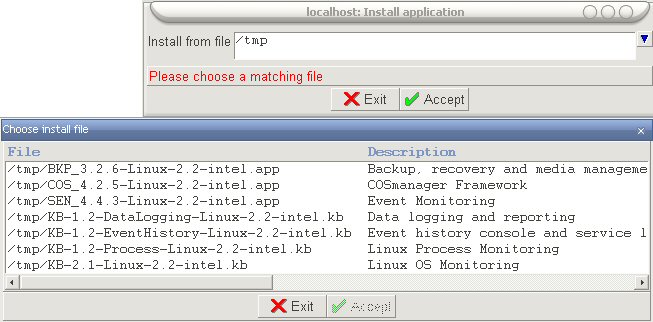COSmanager/User Guide/Installing Applications and Modules
This page was last modified 06:12, 6 August 2007.From Documentation
| Revision as of 00:44, 26 April 2006 Daniels (Talk | contribs) (→To install an application or module) ← Previous diff |
Current revision Daniels (Talk | contribs) (→Application Installation) |
||
| Line 1: | Line 1: | ||
| COSmanager products are installed during the initial configuration or later through the COSmanager configuration menu. Once you choose the application or add-on module to be installed, the procedure is largely automatic; COSmanager copies the files from the distribution tape, adds the product to the COSmanager application table, then performs any product-specific installation tasks. | COSmanager products are installed during the initial configuration or later through the COSmanager configuration menu. Once you choose the application or add-on module to be installed, the procedure is largely automatic; COSmanager copies the files from the distribution tape, adds the product to the COSmanager application table, then performs any product-specific installation tasks. | ||
| + | |||
| + | __TOC__ | ||
| Whenever an application, module, or patch is installed or deinstalled it is logged in the COSmanager audit trail. | Whenever an application, module, or patch is installed or deinstalled it is logged in the COSmanager audit trail. | ||
| Line 11: | Line 13: | ||
| procedure, the application installation script COSinst installs the software on a | procedure, the application installation script COSinst installs the software on a | ||
| disk and creates an entry in the application table. | disk and creates an entry in the application table. | ||
| - | Note If you are installing from a tape drive attached to a remote host that does not have COSmanager installed, | + | |
| - | you will need to set up .rhosts correctly on that host. See [[Installing From a Remote Host]]. | + | {{Note| If you are installing from a tape drive attached to a remote host that does not have COSmanager installed, you will need to set up .rhosts correctly on that host. See [[COSmanager/User_Guide/Installing_Applications_and_Modules#Installing_From_a_Remote_Host | Installing From a Remote Host]].}} |
| === To install an application or module === | === To install an application or module === | ||
| *From the COSmanager configuration menu, select COSmanager applications. | *From the COSmanager configuration menu, select COSmanager applications. | ||
| *Select Application > Install. | *Select Application > Install. | ||
| - | *Enter the following fields: | + | *Enter the following information: |
| - | ;Type: Where are you installing the COSmanager files from? | + | ;Install from File: enter the path to the directory you are storing your COSmanager distributions. Then hit the choose button and the program will attempt to find applications for you to install |
| - | :;tape: a COSmanager distribution tape | + | |
| - | :;directory: a CD-ROM directory structure | + | |
| - | :;file: a file in cpio format containing the distribution | + | |
| - | ;Host: name Choose the host to which the tape drive is attached or on which the file or directory is stored. | + | |
| - | ;Install from: If you are installing from tape, enter the no-rewind device name for the drive the tape is loaded in. The device name must begin with /dev. | + | |
| - | :If you are installing from a CD-ROM directory structure, enter the name of the top-level directory. | + | |
| - | :If you are installing from a cpio archive (for example, if you used dd and ftp to copy the distribution file from a tape drive on a remote host), enter the full file name. | + | |
| - | Press Accept. If you are installing from tape, COSinst asks you to confirm when the tape is loaded. It then rewinds to the beginning of the tape to read the list of applications. | + | [[image:Install_from.jpg]] |
| + | ;Figure showing the install application Prompt | ||
| - | Note If you see error messages relating to permissions problems when installing from a remote host, .rhosts may not be set up correctly. See [[Installing From a Remote Host]]. | + | Press Accept. |
| + | |||
| + | {{Note| If you see error messages relating to permissions problems when installing from a remote host, .rhosts may not be set up correctly. See [[COSmanager/User_Guide/Installing_Applications_and_Modules#Installing_From_a_Remote_Host | Installing From a Remote Host]].}} | ||
| *Choose the application(s) you want to install now. | *Choose the application(s) you want to install now. | ||
| - | Note If there is a software patch for the product on the distribution tape, you must first install the application, then install the patch. | + | {{Note| If there is a software patch for the product on the distribution tape, you must first install the application, then install the patch.}} |
| - | :For each application, COSinst will ask you to provide license details and a target directory name. | + | :For each application, the installer will ask you to provide license details. |
| *Enter the information for the chosen product from your Licence Key Details form. For more information on licensing, see [[To License an Application]]. | *Enter the information for the chosen product from your Licence Key Details form. For more information on licensing, see [[To License an Application]]. | ||
| - | *COSinst displays the default target directory for this product. Modules are normally stored in a subdirectory of the parent application. | ||
| - | :Edit the directory name if you want to install to a different location. When the directory name is correct, press Accept. | ||
| - | :If the directory already exists, COSinst warns you that the current contents of the target directory will be overwritten. If you want to install over the existing directory, press Accept again. If you want to save the existing version, you must first rename it. | ||
| - | |||
| - | Note You can’t install the same application version twice. | ||
| - | *COSinst unloads the application into the target directory, and performs any application-specific steps. | + | {{Note| You can’t install the same application version twice.}} |
| - | :Press Continue. If there is another application to be installed, COSinst asks you to confirm the target directory. | + | |
| - | When all the products have been installed, COSinst rewinds the tape and returns to the list of installed applications, with the new application(s) now showing. | + | *The installer unloads the application into the target directory, and performs any application-specific steps. |
| + | :Press Continue. | ||
| Newly-installed applications will appear on your COSmanager button bar or main menu the next time you restart COSmanager. A configuration menu for each application will appear under the Product configuration menu. Modules will be merged into the menu structure of the parent application. | Newly-installed applications will appear on your COSmanager button bar or main menu the next time you restart COSmanager. A configuration menu for each application will appear under the Product configuration menu. Modules will be merged into the menu structure of the parent application. | ||
| - | For details of how to deinstall the application, see [[To Deinstall an Application or Module]]. | + | For details of how to deinstall the application, see [[COSmanager/User_Guide/Managing_COSmanager_Applications#To_Deinstall_an_Application_or_Module | To Deinstall an Application or Module]]. |
| - | == To Configure an Application ==s | + | === To Configure an Application === |
| - | Some COSmanager applications have a number of tasks that should be run in order | + | Some COSmanager applications have a number of tasks that should be run in order to set up an initial configuration for the product. These products have an Initial configuration option under the product’s configuration menu. See the configuration |
| - | to set up an initial configuration for the product. These products have an Initial | + | chapter of the product’s user guide for any product-specific configuration notes. |
| - | configuration option under the product’s configuration menu. See the configuration | + | |
| - | chapter of the product’s user guide for any product-specific configuration | + | |
| - | notes. | + | |
| - | Installing From a Remote Host | + | |
| - | If you want to install a COSmanager application from a tape drive attached to a | + | |
| - | remote host, and that host does not have COSmanager installed, you will need to | + | |
| - | edit its .rhosts file to allow COSmanager root access to the target host. | + | |
| - | Newly installed products | + | |
| - | appear in COSmanager | + | |
| - | button bar… | + | |
| - | …and Product | + | |
| - | configuration menu | + | |
| - | Installing COSmanager Applications and Modules 73 | + | |
| - | On the remote host, edit .rhosts in the root directory. Add this line: | + | |
| - | …where targethostname is the name of the host on which you are installing an | + | |
| - | application. | + | |
| - | Figure 26 — .rhosts entry for remote install | + | |
| - | Caution This .rhosts entry gives root users on the remote host root access on the target | + | |
| - | host. You must delete this entry from the .rhosts file as soon as the installation | + | |
| - | procedure is finished. | + | |
| - | Alternatively, you can use dd to extract selected files from the tape and ftp or rcp | + | |
| - | to copy them to the remote host. | + | |
| - | The first file on the distribution tape (file 0) contains the install script FSinstall | + | |
| - | and a ‘table of contents’ listing the COSmanager applications stored on this tape. | + | |
| - | The second file contains the COSmanager framework. Each subsequent file contains | + | |
| - | a COSmanager application. | + | |
| - | targethostname root | + | |
| - | Target | + | |
| - | Host | + | |
| - | Remote | + | |
| - | Host | + | |
| - | COSmanager | + | |
| - | Distribution | + | |
| - | —duty3g | + | |
| - | —backup3g | + | |
| - | … | + | |
| - | /.rhosts | + | |
| - | <target> root | + | |
| - | … | + | |
| - | 74 Installing COSmanager Applications and Modules | + | |
| - | Installing a Knowledge Base | + | |
| - | COSmanager Knowledge Bases contain expert knowledge about particular operating | + | |
| - | systems, applications, and RDBMS products. By installing a knowledge base you | + | |
| - | add product- or system-specific entries to the default details contained in some | + | |
| - | COSmanager applications. | + | |
| - | Knowledge bases are contained in a supplementary COSmanager package called | + | |
| - | COS/KB. If you purchased a COSmanager application for which knowledge bases | + | |
| - | are available, COS/KB is included on your COSmanager distribution tape and can | + | |
| - | be installed in the same way as an application—see To install an application or module on | + | |
| - | page 68. | + | |
| - | Once COS/KB is installed, you can install selected knowledge bases for particular | + | |
| - | applications. For instructions on installing a knowledge base for a product, see the | + | |
| - | manual for that product. | + | |
Current revision
COSmanager products are installed during the initial configuration or later through the COSmanager configuration menu. Once you choose the application or add-on module to be installed, the procedure is largely automatic; COSmanager copies the files from the distribution tape, adds the product to the COSmanager application table, then performs any product-specific installation tasks.
Contents |
Whenever an application, module, or patch is installed or deinstalled it is logged in the COSmanager audit trail.
Once a product is installed you may wish to change some of its details in the application table, such as the default version or the name that appears on the button bar.
Like COSmanager itself, some products have a few configuration tasks that must be performed before the software is fully set up. See the application user guide for details of any product-specific configuration tasks.
Application Installation
COSmanager maintains a table of installed applications and modules. In the following procedure, the application installation script COSinst installs the software on a disk and creates an entry in the application table.
| Note | |
| If you are installing from a tape drive attached to a remote host that does not have COSmanager installed, you will need to set up .rhosts correctly on that host. See Installing From a Remote Host. | |
To install an application or module
- From the COSmanager configuration menu, select COSmanager applications.
- Select Application > Install.
- Enter the following information:
- Install from File
- enter the path to the directory you are storing your COSmanager distributions. Then hit the choose button and the program will attempt to find applications for you to install
- Figure showing the install application Prompt
Press Accept.
| Note | |
| If you see error messages relating to permissions problems when installing from a remote host, .rhosts may not be set up correctly. See Installing From a Remote Host. | |
- Choose the application(s) you want to install now.
| Note | |
| If there is a software patch for the product on the distribution tape, you must first install the application, then install the patch. | |
- For each application, the installer will ask you to provide license details.
- Enter the information for the chosen product from your Licence Key Details form. For more information on licensing, see To License an Application.
| Note | |
| You can’t install the same application version twice. | |
- The installer unloads the application into the target directory, and performs any application-specific steps.
- Press Continue.
Newly-installed applications will appear on your COSmanager button bar or main menu the next time you restart COSmanager. A configuration menu for each application will appear under the Product configuration menu. Modules will be merged into the menu structure of the parent application.
For details of how to deinstall the application, see To Deinstall an Application or Module.
To Configure an Application
Some COSmanager applications have a number of tasks that should be run in order to set up an initial configuration for the product. These products have an Initial configuration option under the product’s configuration menu. See the configuration chapter of the product’s user guide for any product-specific configuration notes.