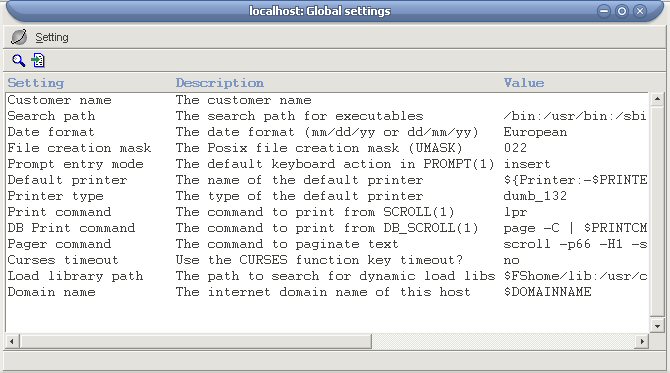COSmanager/User Guide/Managing COSmanager Applications
This page was last modified 06:14, 6 August 2007.From Documentation
| Revision as of 01:02, 26 April 2006 Daniels (Talk | contribs) ← Previous diff |
Current revision Daniels (Talk | contribs) |
||
| Line 10: | Line 10: | ||
| *changing the settings in the COSmanager global parameters | *changing the settings in the COSmanager global parameters | ||
| + | <br> | ||
| == To License an Application == | == To License an Application == | ||
| - | You must have a valid license key before you install a COSmanager application. | + | |
| - | Temporary or permanent license keys can be obtained from your COSmanager distributor. | + | You must have a valid license key before you install a COSmanager application. Temporary or permanent license keys can be obtained from your COSmanager distributor. You can enter a new license key, for example to extend a temporary license or to permanently license a product when its trial license is about to expire. |
| - | You can enter a new license key, for example to extend a temporary license | + | |
| - | or to permanently license a product when its trial license is about to expire. | + | #Select COSmanager configuration > COSmanager applications. |
| - | 1. Select COSmanager configuration > COSmanager applications. | + | #Select the application name then select Application > Licence. |
| - | 2. Select the application name then select Application > Licence. | + | #Now enter the information from the Licence Key Details form. Not all fields are required for all applications, but you must enter the details exactly as they appear on the form. |
| - | 3. Now enter the information from the Licence Key Details form. Not all | + | #;Host name: Choose a host name or enter ALL if the license key covers all your hosts. |
| - | fields are required for all applications, but you must enter the details exactly | + | #;Product code(s): Enter the list of product codes, each separated by a semicolon ( ; ). |
| - | as they appear on the form. | + | #;Options: Some products have separate licensing for clients and servers. |
| - | Host name Choose a host name or enter ALL if the license key covers all your | + | #:Enter any options separated by a colon ( : ). |
| - | hosts. | + | #;Expiry date: If this is a temporary license (for example a trial or evaluation license), enter the expiry date in the form YYYYMMDD. |
| - | Product code(s) | + | #;Licence key: Enter the license key. A valid license key contains only dashes, numbers, and lower-case letters. |
| - | Enter the list of product codes, each separated by a semicolon ( ; ). | + | #Press Accept. |
| - | Options Some products have separate licensing for clients and servers. | + | |
| - | Example: COS/Sentinel has an Event Manager that monitors | + | <br> |
| - | events on remote hosts. To run the Event Manager you need to | + | |
| - | license Sentinel on that host with the MANAGE option. All the | + | == To Change the Default Version == |
| - | hosts that collect data on behalf of the Event manager must be | + | |
| - | licensed with the MONITOR option. | + | You can install several versions of an application. The default version is the one that is run when a user selects this application from the COSmanager button bar or main menu. |
| - | Enter any options separated by a colon ( : ). | + | #Select COSmanager configuration > COSmanager applications. |
| - | Expiry date If this is a temporary license (for example a trial or evaluation | + | #Select a non-default version of an application. |
| - | license), enter the expiry date in the form YYYYMMDD. | + | #Select Application > Default. |
| - | Licence key Enter the license key. A valid license key contains only dashes, | + | |
| - | numbers, and lower-case letters. | + | |
| - | 4. Press Accept. | + | This version of the application is now the default. You must exit and restart COSmanager for the change to take effect. |
| - | Managing COSmanager Applications 77 | + | |
| - | To Change the Default Version | + | <br> |
| - | You can install several versions of an application. The default version is the one that | + | |
| - | is run when a user selects this application from the COSmanager button bar or main | + | == To Control Access to Applications == |
| - | menu. | + | |
| - | 1. Select COSmanager configuration > COSmanager applications. | + | You can restrict which COSmanager users can use or configure particular COSmanager applications. If a user doesn’t have the right role to use an application, the product name will not appear on their COSmanager button bar or main menu. If a user doesn’t have the right role to configure an application, the product name will not be listed under their COSmanager configuration menu. |
| - | 2. Select a non-default version of an application. | + | |
| - | 3. Select Application > Default. | + | Note that the Change security option only controls the ability to launch the application or its configuration menu. Once a user is in the application, access to particular menus, functions and options is controlled through the user’s roles and capabilities. See [[COSmanager/User_Guide/COSmanager_Users_and_Access_Controls | COSmanager Users and Access Controls]]. |
| - | This version of the application is now the default. You must exit and restart | + | |
| - | COSmanager for the change to take effect. | + | You can also define a password for each application. Even users with the right access role must enter the correct password in order to use the application. Finally, you can require the user to enter their own password before getting access to use or configure an application. This prevents passers-by from getting unauthorized access to COSmanager through a temporarily unattended terminal. |
| - | To Control Access to Applications | + | |
| - | You can restrict which COSmanager users can use or configure particular COSmanager | + | <br> |
| - | applications. For example, you can give every COSmanager user the right to | + | === To define access security controls for an application === |
| - | launch COS/Report, but only allow users with the Manager role to configure | + | |
| - | COS/Report. | + | #Select COSmanager configuration > COSmanager applications. |
| - | If a user doesn’t have the right role to use an application, the product name will not | + | #Select an application, then select Application > Change security and fill in the following fields: |
| - | appear on their COSmanager button bar or main menu. If a user doesn’t have the | + | #;Appl. access: Choose one or more roles and capabilities. A user with any of these roles or capabilities will have access to launch the application. |
| - | right role to configure an application, the product name will not be listed under their | + | #:''ALL'' means every COSmanager user can launch the application. |
| - | COSmanager configuration menu. | + | #;Authenticate?: Select yes to make users enter their own password before getting access to the application. |
| - | Note that the Change security option only controls the ability to launch the | + | #;Config access: Choose one or more roles or capabilities. A user with any of these roles or capabilities will have access to configure the application. |
| - | application or its configuration menu. Once a user is in the application, access to | + | #:''ALL'' means every COSmanager user can launch the application. |
| - | particular menus, functions and options is controlled through the user’s roles and | + | #;Authenticate?: Select yes to make users enter their own password before getting access to configure the application. |
| - | capabilities. See COSMOS Users and Access Controls on page 91. | + | |
| - | You can also define a password for each application. Even users with the right | + | <br> |
| - | access role must enter the correct password in order to use the application. | + | === To set or change an application password === |
| - | Finally, you can require the user to enter their own password before getting access to | + | |
| - | use or configure an application. This prevents passers-by from getting unauthorized | + | If you set a password for a COSmanager application, users must enter the correct password before getting access to it. |
| - | access to COSmanager through a temporarily unattended terminal. | + | #Select COSmanager configuration > COSmanager applications. |
| - | 78 Managing COSmanager Applications | + | #Select an application, then select Application > Password. |
| - | To define access security controls for an application | + | #Enter the new password, then enter it again to verify it. |
| - | 1. Select COSmanager configuration > COSmanager applications. | + | #Press Accept to save the new password. |
| - | 2. Select an application, then select Application > Change security | + | |
| - | and fill in the following fields: | + | <br> |
| - | Figure 27 — Application security controls | + | === To remove an application password === |
| - | Appl. access Choose one or more roles and capabilities. A user with any of these | + | |
| - | roles or capabilities will have access to launch the application. | + | #Select COSmanager configuration > COSmanager applications. |
| - | ALL means every COSmanager user can launch the application. | + | #Select an application, then select Application > Password. |
| - | Authenticate? Select yes to make users enter their own password before getting | + | #Enter a null password, then press Accept. |
| - | access to the application. | + | #Press Accept to remove the password from this application. |
| - | Config access Choose one or more roles or capabilities. A user with any of these | + | |
| - | roles or capabilities will have access to configure the application. | + | <br> |
| - | ALL means every COSmanager user can launch the application. | + | |
| - | Authenticate? Select yes to make users enter their own password before getting | + | == To Deinstall an Application or Module == |
| - | access to configure the application. | + | |
| - | Managing COSmanager Applications 79 | + | #Select COSmanager configuration > COSmanager applications. |
| - | To set or change an application password | + | #Select an application or module. |
| - | If you set a password for a COSmanager application, users must enter the correct | + | #Select Application > Deinstall. |
| - | password before getting access to it. | + | #COSmanager displays information about this application. |
| - | 1. Select COSmanager configuration > COSmanager applications. | + | |
| - | 2. Select an application, then select Application > Password. | + | |
| - | 3. Enter the new password, then enter it again to verify it. | + | Press Accept to remove the software from disk and to remove its entry in the application table. |
| - | 4. Press Accept to save the new password. | + | |
| - | To remove an application password | + | |
| - | 1. Select COSmanager configuration > COSmanager applications. | + | |
| - | 2. Select an application, then select Application > Password. | + | |
| - | 3. Enter a null password, then press Accept. | + | |
| - | Figure 28 — Remove an application password | + | |
| - | 4. Press Accept to remove the password from this application. | + | |
| - | To Deinstall an Application or Module | + | |
| - | 1. Select COSmanager configuration > COSmanager applications. | + | |
| - | 2. Select an application or module. | + | |
| - | 3. Select Application > Deinstall. | + | |
| - | 80 Managing COSmanager Applications | + | |
| - | 4. COSmanager displays information about this application. | + | |
| - | Press Accept to remove the software from disk and to remove its entry in | + | |
| - | the application table. | + | |
| Press Exit to leave the application as is. | Press Exit to leave the application as is. | ||
| - | Maintaining the Application Table | + | |
| - | COSmanager keeps details of all your installed applications in the application table. | + | <br> |
| - | The COSmanager applications option under COSmanager configuration | + | |
| - | has options for all the common application management tasks. | + | == Maintaining the Application Table == |
| - | You can also maintain these details directly through the Maintain tables | + | |
| - | option, for example, to change how the application appears in the COSmanager | + | COSmanager keeps details of all your installed applications in the application table. The COSmanager applications option under COSmanager configuration has options for all the common application management tasks. |
| - | button bar and menus, or to add a non-COSmanager application to the COSmanager | + | |
| - | main menu. | + | You can also maintain these details directly through the Maintain tables option, for example, to change how the application appears in the COSmanager button bar and menus, or to add a non-COSmanager application to the COSmanager main menu. |
| - | Note The Maintain options only affects entries in the application table, | + | |
| - | not the actual installed software. For example, Maintain > | + | |
| - | Remove only removes the application table entry; Application > | + | {{Note| The Maintain options only affects entries in the application table, not the actual installed software. For example, Maintain > Remove only removes the application table entry; Application > Deinstall also removes the software from disk.}} |
| - | Deinstall also removes the software from disk. | + | |
| - | The first time you start COSmanager after the application table has changed (for | + | |
| - | example when a new application is installed), COSmanager regenerates the COSmanager | + | The first time you start COSmanager after the application table has changed (for example when a new application is installed), COSmanager regenerates the COSmanager main menu and configuration menu. |
| - | main menu and configuration menu. | + | |
| - | To change application details | + | <br> |
| - | 1. Select COSmanager configuration > Maintain tables. | + | === To change application details === |
| - | 2. Select the ‘COSmanager Applications’ table, then select Table > Maintain. | + | |
| - | The COSmanager applications window is displayed, showing your | + | #Select COSmanager configuration > Other Tables. |
| - | installed applications. Note that ‘Manual’ and ‘Remote’ are built-in applications | + | #Select the ‘COSmanager Applications’ table, then select Table > Maintain. The COSmanager applications window is displayed, showing your installed applications. Note that ‘Manual’ and ‘Remote’ are built-in applications and cannot be deinstalled. |
| - | and cannot be deinstalled. | + | #Select an application, then select Maintain > Change to list all its details. |
| - | Managing COSmanager Applications 81 | + | #;Application: the application name. |
| - | Figure 29 — Maintain COSmanager applications table | + | #;Title: the application title. If Button is not specified, Title is the name that appears on the COSmanager pulldown. |
| - | 3. Select an application, then select Maintain > Change to list all its | + | #;Version: the version number. |
| - | details. | + | #;Patch level: the patch level of this application (the original version of any application is patch level 0). |
| - | Application the application name. | + | #;Default: whether this is the default version of this application. For example, if you enter cos duty the default version of duty3g will be run. |
| - | Title the application title. If Button is not specified, Title is the | + | #:If you wish to run a different version, you must also supply the version number—e.g. cos duty -v version |
| - | name that appears on the COSmanager pulldown. | + | #;Directory: the home directory of this application. If you need to move the directory for some reason, this is how you tell COSmanager the application’s new location. |
| - | Version the version number. | + | #;Abbreviation: the application’s abbreviation, used for licensing and when naming application-specific capabilities. |
| - | Patch level the patch level of this application (the original version of any | + | #:'''Caution -''' This setting should not be changed. If you to try to change the application abbreviation, you may invalidate your software license or cause COSmanager’s access security controls not to work correctly. |
| - | application is patch level 0). | + | #;F/W version: the minimum version of the COSmanager framework required to run this application. |
| - | Default whether this is the default version of this application. For example, | + | #:'''Caution -''' This setting should not be changed. If you try to run this application under an unsupported version of the COSmanager framework, damage to the software or to your data may result. |
| - | if you enter cos duty the default version of duty3g will be run. | + | #;Description: a brief text description of the application. This appears as the help text for this application. |
| - | If you wish to run a different version, you must also supply the | + | #: |
| - | version number—e.g. | + | #;The next group of fields define what details appear in the COSmanager menus. |
| - | cos duty -v version | + | #;Button: the name that appears in the COSmanager button bar (GUI). If you leave this field blank, the application will appear on the COSmanager pulldown instead. |
| - | Directory the home directory of this application. If you need to move the | + | #;Option: the name that appears in the COSmanager main menu (CUI). |
| - | directory for some reason, this is how you tell COSmanager the | + | #;Action: the command that is run when this application is invoked from the COSmanager main menu. |
| - | application’s new location. | + | #;Config action: the command that is run when this application is invoked from the Product configuration menu. |
| - | 82 Managing COSmanager Applications | + | #: |
| - | Abbreviation the application’s abbreviation, used for licensing and when naming | + | #;The next group of fields define which users are permitted to access which functions in this application. |
| - | application-specific capabilities. | + | #;Application: the capabilities permitted to access the application main menu. A user must have at least one of these capabilities to use the main menu for this application. Enter ALL to give access to all COSmanager users. |
| - | Caution This setting should not be changed. If you to try to change the application abbreviation, | + | #;Configuration: the capabilities permitted to use the administration options for this application. A user must have at least one of these capabilities to use the Product configuration menu option for this application. |
| - | you may invalidate your software license or cause COSmanager’s access security | + | #;Authentication: whether to authenticate the user before allowing them to run or administer the application. |
| - | controls not to work correctly. | + | #:;None: no authentication required |
| - | F/W version the minimum version of the COSmanager framework required to | + | #:;Config: authenticate the user’s password before administering the application |
| - | run this application. | + | #:;Appl: authenticate the user’s password before running the application |
| - | Caution This setting should not be changed. If you try to run this application under an | + | #:;Both: authenticate the user’s password before administering or running the application |
| - | unsupported version of the COSmanager framework, damage to the software or to | + | #;Add-on modules: a space-separated list of add-on modules installed under this application. This field is maintained by the Application > Install and Application > Deinstall options and should not need to be manually edited. |
| - | your data may result. | + | |
| - | Description a brief text description of the application. This appears as the help | + | <br> |
| - | text for this application. | + | |
| - | The next group of fields define what details appear in the COSmanager menus. | + | == To Add a Local Application == |
| - | Button the name that appears in the COSmanager button bar (GUI). If | + | |
| - | you leave this field blank, the application will appear on the | + | You can add a local or non-COSmanager application to the COSmanager main menu by adding its details to the application table. |
| - | COSmanager pulldown instead. | + | #Select COSmanager configuration > Maintain tables . |
| - | Option the name that appears in the COSmanager main menu (CUI). | + | #Select the ‘COSmanager Applications’ table, then select Table > Maintain. |
| - | Action the command that is run when this application is invoked from the | + | #Select Maintain > Add and enter the following fields: |
| - | COSmanager main menu. | + | #;Application: leave blank—this is used only for COSmanager applications. |
| - | Config action the command that is run when this application is invoked from the | + | #;Title: the application title. If Button is not specified, Title is the name that appears on the COSmanager pulldown. |
| - | Product configuration menu. | + | #;Version: the version number (optional). |
| - | The next group of fields define which users are permitted to access which functions | + | #;Patch: level the patch level (optional). |
| - | in this application. | + | #;Description: a brief text description of the application. This appears as the help text for this application. |
| - | Application the capabilities permitted to access the application main menu. A | + | #;Button: the name that appears in the COSmanager button bar (GUI). If you leave this field blank, the application will appear on the COSmanager pulldown under the name in Title. |
| - | user must have at least one of these capabilities to use the main | + | #:You can specify a custom icon to be displayed on the button. It must be a 32x32 bit icon in XPM format stored in $FShome/GUI/icons. The name must be <button>.xpm, where <button> is the button name in lower case. Example: $FShome/GUI/icons/report.xpm is the icon for the Report button. |
| - | menu for this application. Enter ALL to give access to all | + | #;Option: the name that appears in the COSmanager main menu (CUI). |
| - | COSmanager users. | + | #;Action: the command that is run when this application is invoked from the COSmanager main menu. |
| - | Managing COSmanager Applications 83 | + | #;Application: the capabilities permitted to access the application main menu. A user must have at least one of these capabilities to use the main menu for this application. Enter ALL to give access to all COSmanager users. |
| - | Configuration the capabilities permitted to use the administration options for this | + | #Press Accept to save the application. You will have to exit COSmanager then restart it to see the new option. |
| - | application. A user must have at least one of these capabilities to | + | |
| - | use the Product configuration menu option for this | + | |
| - | application. | + | If there is a syntax error in the new generated COSmanager main menu, you won’t be able to correct the application details through the COSmanager configuration menu. |
| - | Authentication | + | |
| - | whether to authenticate the user before allowing them to run or | + | Instead, su to COSMOS, then copy $APPL_HOME/menu/COSmanager.menu to $APPL_HOME/local/menu. Fix the syntax problem in your local copy of COSmanager.menu, then restart COSmanager and make the permanent changes to the application details. Remember to remove |
| - | administer the application. | + | $APPL_HOME/local/menu/COSmanager.menu after you have made your changes to the application details. |
| - | None no authentication required | + | |
| - | Config authenticate the user’s password before administering the application | + | <BR> |
| - | Appl authenticate the user’s password before running the application | + | |
| - | Both authenticate the user’s password before administering or running | + | == Installing and Removing Software Patches == |
| - | the application | + | |
| - | Add-on modules | + | COSmanager applications are designed to be easy to customize and enhance. Much of the application software is comprised of scripts and database tables in the form of plain text files. COSmanager provides a mechanism to install and track updates to these files, so that minor enhancements and problem fixes can be installed quickly and easily between major software releases. |
| - | a space-separated list of add-on modules installed under this | + | |
| - | application. This field is maintained by the Application > | + | A patch comprises one or more changed scripts. All scripts that have changed since the product was released are contained in the current patch. For example, a patch level 3 would also contain all the scripts that changed in patches 1 and 2. This means that there is only ever one patch available for a product, so patches can’t be installed out of order. |
| - | Install and Application > Deinstall options and | + | |
| - | should not need to be manually edited. | + | <br> |
| - | To Add a Local Application | + | === To install a patch === |
| - | You can add a local or non-COSmanager application to the COSmanager main | + | |
| - | menu by adding its details to the application table. | + | Patches are installed in the same way as applications and modules, through the Application > Install option (see [[COSmanager/User_Guide/Installing_Applications_and_Modules | Application Installation]]). When an application patch is installed, all the scripts that were replaced are saved in a directory structure under <appl_home>/Install/Save-<patchlevel>, where <appl_home> is the home directory of the application or module. |
| - | 1. Select COSmanager configuration > Maintain tables . | + | |
| - | 2. Select the ‘COSmanager Applications’ table, then select Table > Maintain. | + | <br> |
| - | 3. Select Maintain > Add and enter the following fields: | + | |
| - | 84 Managing COSmanager Applications | + | === To remove (‘back out’) a patch === |
| - | Figure 30 — Adding a non-COSmanager application | + | |
| - | Application leave blank—this is used only for COSmanager applications. | + | Patches can’t be deinstalled like applications and modules through the Application > Deinstall option. To remove a patch, follow these steps. |
| - | Title the application title. If Button is not specified, Title is the | + | #Open a shell from COSmanager (or su to COSmanager) and enter: <tt>cd <appl_home>/Install/Save-<patchlevel></tt> |
| - | name that appears on the COSmanager pulldown. | + | #Next, enter: <tt>find . -print | cpio -dump <appl_home></tt><br>This will copy all the saved scripts back to their original locations. |
| - | Version the version number (optional). | + | #Start COSmanager then select COSmanager configuration > Maintain tables . |
| - | Patch level the patch level (optional). | + | #Select the ‘COSmanager Applications’ table, then select Table > Maintain. |
| - | Managing COSmanager Applications 85 | + | #Select the product that had the patch you wish to remove. |
| - | Description a brief text description of the application. This appears as the help | + | #Select Maintain > Change . |
| - | text for this application. | + | #Revert Version number and Patch level to the state they were in before the patch was installed. |
| - | Button the name that appears in the COSmanager button bar (GUI). If | + | #Press Accept to save the changes. |
| - | you leave this field blank, the application will appear on the | + | |
| - | COSmanager pulldown under the name in Title. | + | <br> |
| - | You can specify a custom icon to be displayed on the button. It | + | === To find the patch level of an application or module === |
| - | must be a 32x32 bit icon in XPM format stored in | + | |
| - | $FShome/GUI/icons. The name must be <button>.xpm, | + | The full version number of an installed application includes the major version number of the application and the patch level. For example, if patch level 2 is installed for backup3g 3.2, its full version number becomes backup3g 3.2.2. |
| - | where <button> is the button name in lower case. Example: | + | #Select COSmanager configuration > COSmanager applications. |
| - | $FShome/GUI/icons/report.xpm is the icon for the | + | #Find the product and check its Version field. The third number is the patch level. Example: if the version for COS/Admin is 4.0.2, the patch level is 2. |
| - | Report button. | + | |
| - | Option the name that appears in the COSmanager main menu (CUI). | + | The next major release of a product incorporates the changes in the patches to the previous version and its patch level becomes 0. |
| - | Action the command that is run when this application is invoked from the | + | |
| - | COSmanager main menu. | + | <br> |
| - | Application the capabilities permitted to access the application main menu. A | + | |
| - | user must have at least one of these capabilities to use the main | + | == Changing Global Parameters == |
| - | menu for this application. Enter ALL to give access to all | + | |
| - | COSmanager users. | + | [[image:Global_settings.jpg]] |
| - | 4. Press Accept to save the application. You will have to exit COSmanager | + | |
| - | then restart it to see the new option. | + | The Global parameters list contains a number of settings that you can use to customize how COSmanager works. These include: |
| - | If there is a syntax error in the new generated COSmanager main menu, you | + | ;Customer name: the name that appears in the ‘About’ box (GUI version) and the screen title (CUI version). |
| - | won’t be able to correct the application details through the COSmanager | + | ;Search path: the UNIX search path for executables. |
| - | configuration menu. | + | |
| - | Instead, su to COSmanager, then copy $APPL_HOME/menu/COSmanager. | + | {{Caution| Don’t include {{icode|.}} (current directory) on the search path. This is recognized as an unsound security practise, as it may allow unauthorized users to run privileged commands. }} |
| - | menu to $APPL_HOME/local/menu. Fix the syntax problem in your | + | |
| - | local copy of COSmanager.menu, then restart COSmanager and make the | + | <br /> |
| - | permanent changes to the application details. Remember to remove | + | ;Date format: the format in which dates are entered and displayed in COSmanager. |
| - | $APPL_HOME/local/menu/COSmanager.menu after you have made your | + | ;File creation mask: The default permissions assigned to files created by COSmanager. |
| - | changes to the application details. | + | ;Prompt entry mode: the default typing mode (Insert or Overtype) used for data entry in COSmanager prompt(1) forms. |
| - | 86 Managing COSmanager Applications | + | ;Default printer: the default printer used by the Print command (see below). |
| - | Installing and Removing Software Patches | + | ;Printer type: the Terminfo name for the default printer. |
| - | COSmanager applications are designed to be easy to customize and enhance. Much | + | ;Print command: the UNIX command used to print data from scroll(1). |
| - | of the application software is comprised of scripts and database tables in the form | + | ;DB Print command: the UNIX command used to print data from db_scroll(1). |
| - | of plain text files. COSmanager provides a mechanism to install and track updates to | + | ;Pager command: the UNIX command to display paged text, such as man pages. |
| - | these files, so that minor enhancements and problem fixes can be installed quickly | + | ;Curses timeout: whether the CUI version should use the Curses timeout facility. See [[COSmanager/User_Guide/Appendices#Intermittent_function_keys | Intermittent function keys]]. |
| - | and easily between major software releases. | + | ;Load library path: the path to search for dynamic load libraries. |
| - | A patch comprises one or more changed scripts. All scripts that have changed since | + | ;Domain Name: the internet Domain name of this host |
| - | the product was released are contained in the current patch. For example, a patch | + | |
| - | level 3 would also contain all the scripts that changed in patches 1 and 2. This means | + | |
| - | that there is only ever one patch available for a product, so patches can’t be installed | + | |
| - | out of order. | + | |
| - | To install a patch | + | |
| - | Patches are installed in the same way as applications and modules, through the | + | |
| - | Application > Install option (see Application Installation on page 68). | + | |
| - | When an application patch is installed, all the scripts that were replaced are saved in | + | |
| - | a directory structure under <appl_home>/Install/Save-<patchlevel>, | + | |
| - | where <appl_home> is the home directory of the application or module. | + | |
| - | To remove (‘back out’) a patch | + | |
| - | Patches can’t be deinstalled like applications and modules through the Application | + | |
| - | > Deinstall option. To remove a patch, follow these steps. | + | |
| - | 1. Open a shell from COSmanager (or su to COSmanager) and enter: | + | |
| - | cd <appl_home>/Install/Save-<patchlevel> | + | |
| - | 2. Next, enter: | + | |
| - | find . -print | cpio -dump <appl_home> | + | |
| - | This will copy all the saved scripts back to their original locations. | + | |
| - | 3. Start COSmanager then select COSmanager configuration > | + | |
| - | Maintain tables . | + | |
| - | 4. Select the ‘COSmanager Applications’ table, then select Table > Maincosmos. | + | |
| - | Managing COSmanager Applications 87 | + | |
| - | tain. | + | |
| - | 5. Select the product that had the patch you wish to remove. | + | |
| - | 6. Select Maintain > Change . | + | |
| - | 7. Revert Version number and Patch level to the state they were in | + | |
| - | before the patch was installed. | + | |
| - | 8. Press Accept to save the changes. | + | |
| - | To find the patch level of an application or module | + | |
| - | The full version number of an installed application includes the major version number | + | |
| - | of the application and the patch level. For example, if patch level 2 is installed | + | |
| - | for backup3g 3.2, its full version number becomes backup3g 3.2.2. | + | |
| - | 1. Select COSmanager configuration > COSmanager applications. | + | |
| - | 2. Find the product and check its Version field. The third number is the | + | |
| - | patch level. Example: if the version for COS/Admin is 4.0.2, the patch level | + | |
| - | is 2. | + | |
| - | The next major release of a product incorporates the changes in the patches to the | + | |
| - | previous version and its patch level becomes 0. | + | |
| - | 88 Managing COSmanager Applications | + | |
| - | Changing Global Parameters | + | |
| - | The Global parameters list contains a number of settings that you can use to | + | |
| - | customize how COSmanager works. These include: | + | |
| - | Customer name | + | |
| - | the name that appears in the ‘About’ box (GUI version) and the | + | |
| - | screen title (CUI version). | + | |
| - | Search path the UNIX search path for executables. | + | |
| - | Caution Don’t include . (current directory) on the search path. This is recognized as an | + | |
| - | unsound security practise, as it may allow unauthorized users to run privileged commands. | + | |
| - | Date format the format in which dates are entered and displayed in | + | |
| - | COSmanager. | + | |
| - | File creation mask | + | |
| - | The default permissions assigned to files created by COSmanager. | + | |
| - | Prompt entry mode | + | |
| - | the default typing mode (Insert or Overtype) used for data entry in | + | |
| - | COSmanager prompt(1) forms. | + | |
| - | Default printer | + | |
| - | the default printer used by the Print command (see below). | + | |
| - | Printer type the Terminfo name for the default printer. | + | |
| - | Print command | + | |
| - | the UNIX command used to print data from scroll(1). | + | |
| - | DB Print command | + | |
| - | the UNIX command used to print data from db_scroll(1). | + | |
| - | Pager command | + | |
| - | the UNIX command to display paged text, such as man pages. | + | |
| - | Managing COSmanager Applications 89 | + | |
| - | Curses timeout | + | |
| - | whether the CUI version should use the Curses timeout facility. | + | |
| - | See Intermittent function keys on page 146. | + | |
| - | Load library path | + | |
| - | the path to search for dynamic load libraries. | + | |
| To maintain a global parameter | To maintain a global parameter | ||
| - | 1. Select Global parameters from the COSmanager configuration | + | #Select Global parameters from the COSmanager configuration menu. |
| - | menu. | + | #Select the parameter, then select Parameter > Change value. |
| - | 2. Select the parameter, then select Parameter > Change value. | + | #Change the value of the parameter, then press Accept. |
| - | 3. Change the value of the parameter, then press Accept. | + | |
| + | <br> | ||
Current revision
Day-to-day configuration and administration within a COSmanager application is done mainly through the product’s own configuration menu. General management of applications and of the COSmanager framework is done through the COSmanager configuration menu.
This section describes how to customize and configure COSmanager, including:
- re-licensing an application
- changing the default version of an application
- controlling who may access the application main menu and configuration menu
- setting or changing an application password
- deinstalling an application or module
- customizing the text on COSmanager menus and button bars
- changing the settings in the COSmanager global parameters
Contents |
To License an Application
You must have a valid license key before you install a COSmanager application. Temporary or permanent license keys can be obtained from your COSmanager distributor. You can enter a new license key, for example to extend a temporary license or to permanently license a product when its trial license is about to expire.
- Select COSmanager configuration > COSmanager applications.
- Select the application name then select Application > Licence.
- Now enter the information from the Licence Key Details form. Not all fields are required for all applications, but you must enter the details exactly as they appear on the form.
- Host name
- Choose a host name or enter ALL if the license key covers all your hosts.
- Product code(s)
- Enter the list of product codes, each separated by a semicolon ( ; ).
- Options
- Some products have separate licensing for clients and servers.
- Enter any options separated by a colon ( : ).
- Expiry date
- If this is a temporary license (for example a trial or evaluation license), enter the expiry date in the form YYYYMMDD.
- Licence key
- Enter the license key. A valid license key contains only dashes, numbers, and lower-case letters.
- Press Accept.
To Change the Default Version
You can install several versions of an application. The default version is the one that is run when a user selects this application from the COSmanager button bar or main menu.
- Select COSmanager configuration > COSmanager applications.
- Select a non-default version of an application.
- Select Application > Default.
This version of the application is now the default. You must exit and restart COSmanager for the change to take effect.
To Control Access to Applications
You can restrict which COSmanager users can use or configure particular COSmanager applications. If a user doesn’t have the right role to use an application, the product name will not appear on their COSmanager button bar or main menu. If a user doesn’t have the right role to configure an application, the product name will not be listed under their COSmanager configuration menu.
Note that the Change security option only controls the ability to launch the application or its configuration menu. Once a user is in the application, access to particular menus, functions and options is controlled through the user’s roles and capabilities. See COSmanager Users and Access Controls.
You can also define a password for each application. Even users with the right access role must enter the correct password in order to use the application. Finally, you can require the user to enter their own password before getting access to use or configure an application. This prevents passers-by from getting unauthorized access to COSmanager through a temporarily unattended terminal.
To define access security controls for an application
- Select COSmanager configuration > COSmanager applications.
- Select an application, then select Application > Change security and fill in the following fields:
- Appl. access
- Choose one or more roles and capabilities. A user with any of these roles or capabilities will have access to launch the application.
- ALL means every COSmanager user can launch the application.
- Authenticate?
- Select yes to make users enter their own password before getting access to the application.
- Config access
- Choose one or more roles or capabilities. A user with any of these roles or capabilities will have access to configure the application.
- ALL means every COSmanager user can launch the application.
- Authenticate?
- Select yes to make users enter their own password before getting access to configure the application.
To set or change an application password
If you set a password for a COSmanager application, users must enter the correct password before getting access to it.
- Select COSmanager configuration > COSmanager applications.
- Select an application, then select Application > Password.
- Enter the new password, then enter it again to verify it.
- Press Accept to save the new password.
To remove an application password
- Select COSmanager configuration > COSmanager applications.
- Select an application, then select Application > Password.
- Enter a null password, then press Accept.
- Press Accept to remove the password from this application.
To Deinstall an Application or Module
- Select COSmanager configuration > COSmanager applications.
- Select an application or module.
- Select Application > Deinstall.
- COSmanager displays information about this application.
Press Accept to remove the software from disk and to remove its entry in the application table.
Press Exit to leave the application as is.
Maintaining the Application Table
COSmanager keeps details of all your installed applications in the application table. The COSmanager applications option under COSmanager configuration has options for all the common application management tasks.
You can also maintain these details directly through the Maintain tables option, for example, to change how the application appears in the COSmanager button bar and menus, or to add a non-COSmanager application to the COSmanager main menu.
| Note | |
| The Maintain options only affects entries in the application table, not the actual installed software. For example, Maintain > Remove only removes the application table entry; Application > Deinstall also removes the software from disk. | |
The first time you start COSmanager after the application table has changed (for example when a new application is installed), COSmanager regenerates the COSmanager main menu and configuration menu.
To change application details
- Select COSmanager configuration > Other Tables.
- Select the ‘COSmanager Applications’ table, then select Table > Maintain. The COSmanager applications window is displayed, showing your installed applications. Note that ‘Manual’ and ‘Remote’ are built-in applications and cannot be deinstalled.
- Select an application, then select Maintain > Change to list all its details.
- Application
- the application name.
- Title
- the application title. If Button is not specified, Title is the name that appears on the COSmanager pulldown.
- Version
- the version number.
- Patch level
- the patch level of this application (the original version of any application is patch level 0).
- Default
- whether this is the default version of this application. For example, if you enter cos duty the default version of duty3g will be run.
- If you wish to run a different version, you must also supply the version number—e.g. cos duty -v version
- Directory
- the home directory of this application. If you need to move the directory for some reason, this is how you tell COSmanager the application’s new location.
- Abbreviation
- the application’s abbreviation, used for licensing and when naming application-specific capabilities.
- Caution - This setting should not be changed. If you to try to change the application abbreviation, you may invalidate your software license or cause COSmanager’s access security controls not to work correctly.
- F/W version
- the minimum version of the COSmanager framework required to run this application.
- Caution - This setting should not be changed. If you try to run this application under an unsupported version of the COSmanager framework, damage to the software or to your data may result.
- Description
- a brief text description of the application. This appears as the help text for this application.
- The next group of fields define what details appear in the COSmanager menus.
- Button
- the name that appears in the COSmanager button bar (GUI). If you leave this field blank, the application will appear on the COSmanager pulldown instead.
- Option
- the name that appears in the COSmanager main menu (CUI).
- Action
- the command that is run when this application is invoked from the COSmanager main menu.
- Config action
- the command that is run when this application is invoked from the Product configuration menu.
- The next group of fields define which users are permitted to access which functions in this application.
- Application
- the capabilities permitted to access the application main menu. A user must have at least one of these capabilities to use the main menu for this application. Enter ALL to give access to all COSmanager users.
- Configuration
- the capabilities permitted to use the administration options for this application. A user must have at least one of these capabilities to use the Product configuration menu option for this application.
- Authentication
- whether to authenticate the user before allowing them to run or administer the application.
- None
- no authentication required
- Config
- authenticate the user’s password before administering the application
- Appl
- authenticate the user’s password before running the application
- Both
- authenticate the user’s password before administering or running the application
- Add-on modules
- a space-separated list of add-on modules installed under this application. This field is maintained by the Application > Install and Application > Deinstall options and should not need to be manually edited.
To Add a Local Application
You can add a local or non-COSmanager application to the COSmanager main menu by adding its details to the application table.
- Select COSmanager configuration > Maintain tables .
- Select the ‘COSmanager Applications’ table, then select Table > Maintain.
- Select Maintain > Add and enter the following fields:
- Application
- leave blank—this is used only for COSmanager applications.
- Title
- the application title. If Button is not specified, Title is the name that appears on the COSmanager pulldown.
- Version
- the version number (optional).
- Patch
- level the patch level (optional).
- Description
- a brief text description of the application. This appears as the help text for this application.
- Button
- the name that appears in the COSmanager button bar (GUI). If you leave this field blank, the application will appear on the COSmanager pulldown under the name in Title.
- You can specify a custom icon to be displayed on the button. It must be a 32x32 bit icon in XPM format stored in $FShome/GUI/icons. The name must be <button>.xpm, where <button> is the button name in lower case. Example: $FShome/GUI/icons/report.xpm is the icon for the Report button.
- Option
- the name that appears in the COSmanager main menu (CUI).
- Action
- the command that is run when this application is invoked from the COSmanager main menu.
- Application
- the capabilities permitted to access the application main menu. A user must have at least one of these capabilities to use the main menu for this application. Enter ALL to give access to all COSmanager users.
- Press Accept to save the application. You will have to exit COSmanager then restart it to see the new option.
If there is a syntax error in the new generated COSmanager main menu, you won’t be able to correct the application details through the COSmanager configuration menu.
Instead, su to COSMOS, then copy $APPL_HOME/menu/COSmanager.menu to $APPL_HOME/local/menu. Fix the syntax problem in your local copy of COSmanager.menu, then restart COSmanager and make the permanent changes to the application details. Remember to remove $APPL_HOME/local/menu/COSmanager.menu after you have made your changes to the application details.
Installing and Removing Software Patches
COSmanager applications are designed to be easy to customize and enhance. Much of the application software is comprised of scripts and database tables in the form of plain text files. COSmanager provides a mechanism to install and track updates to these files, so that minor enhancements and problem fixes can be installed quickly and easily between major software releases.
A patch comprises one or more changed scripts. All scripts that have changed since the product was released are contained in the current patch. For example, a patch level 3 would also contain all the scripts that changed in patches 1 and 2. This means that there is only ever one patch available for a product, so patches can’t be installed out of order.
To install a patch
Patches are installed in the same way as applications and modules, through the Application > Install option (see Application Installation). When an application patch is installed, all the scripts that were replaced are saved in a directory structure under <appl_home>/Install/Save-<patchlevel>, where <appl_home> is the home directory of the application or module.
To remove (‘back out’) a patch
Patches can’t be deinstalled like applications and modules through the Application > Deinstall option. To remove a patch, follow these steps.
- Open a shell from COSmanager (or su to COSmanager) and enter: cd <appl_home>/Install/Save-<patchlevel>
- Next, enter: find . -print | cpio -dump <appl_home>
This will copy all the saved scripts back to their original locations. - Start COSmanager then select COSmanager configuration > Maintain tables .
- Select the ‘COSmanager Applications’ table, then select Table > Maintain.
- Select the product that had the patch you wish to remove.
- Select Maintain > Change .
- Revert Version number and Patch level to the state they were in before the patch was installed.
- Press Accept to save the changes.
To find the patch level of an application or module
The full version number of an installed application includes the major version number of the application and the patch level. For example, if patch level 2 is installed for backup3g 3.2, its full version number becomes backup3g 3.2.2.
- Select COSmanager configuration > COSmanager applications.
- Find the product and check its Version field. The third number is the patch level. Example: if the version for COS/Admin is 4.0.2, the patch level is 2.
The next major release of a product incorporates the changes in the patches to the previous version and its patch level becomes 0.
Changing Global Parameters
The Global parameters list contains a number of settings that you can use to customize how COSmanager works. These include:
- Customer name
- the name that appears in the ‘About’ box (GUI version) and the screen title (CUI version).
- Search path
- the UNIX search path for executables.
| Caution! | |
| Don’t include | |
- Date format
- the format in which dates are entered and displayed in COSmanager.
- File creation mask
- The default permissions assigned to files created by COSmanager.
- Prompt entry mode
- the default typing mode (Insert or Overtype) used for data entry in COSmanager prompt(1) forms.
- Default printer
- the default printer used by the Print command (see below).
- Printer type
- the Terminfo name for the default printer.
- Print command
- the UNIX command used to print data from scroll(1).
- DB Print command
- the UNIX command used to print data from db_scroll(1).
- Pager command
- the UNIX command to display paged text, such as man pages.
- Curses timeout
- whether the CUI version should use the Curses timeout facility. See Intermittent function keys.
- Load library path
- the path to search for dynamic load libraries.
- Domain Name
- the internet Domain name of this host
To maintain a global parameter
- Select Global parameters from the COSmanager configuration menu.
- Select the parameter, then select Parameter > Change value.
- Change the value of the parameter, then press Accept.