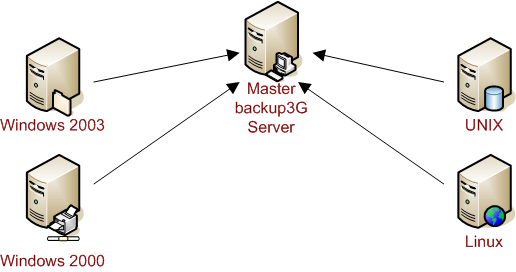Backup3G 5.1/User Guide
From Documentation
Contents |
Getting Started
Backup3G is a menu-driven application for automating backup, recovery and archiving tasks in an Open Systems data center. This guide is designed to help you use backup3G quickly and efficiently.
About this guide
This guide is the primary reference for setting up and using backup3G, and is designed to help users and administrators to use backup3G effectively. It can be divided into four sections:
- Preliminary information
- an overview of backup3G and how to get started.
- Planning information
- guidance on planning your backup, recovery, and media management strategies.
- Background information
- detailed descriptions of backup3G concepts, including backup types and drive and media management issues.
- Step-by-step instructions
- ‘how-to’ topics for setting up, running and monitoring backups: recovering files; and performing related tasks such as adding details of new media and drives.
Who should use this guide
This guide is aimed at:
- managers who need an overview of what backup3G can do
- administrators who need to configure backups and control access to backup3G
- operators who need to know how to run backups, recover files, and handle backup media
- new backup3G users, who need to understand the basics of using the backup3G modules
- auditors who need to understand how backup3G fits in with the organization’s policies and procedures.
For More Information
The COSmanager User Guide explains how to install COSmanager products, including backup3G.
This guide describes how to configure backup3G, how to set up and maintain backups, how to manage media, how to set up and manage drives and load devices, and how to perform backups and recoveries.
Technical information about COSmanager commands can be found in the COSmanager Reference Guide. This contains manual pages for the Functional Toolset and application-specific commands, including commands used in backup3G.
COSmanager promotes a ‘policies and procedures’ approach to system management, including backup and media management. The guides, How to Implement Policy Based Management and a Sample Policy and Procedures Manual, are available without charge from your COSmanager distributor.
Management Overview
Backup3G facilitates a standard approach to backup and recovery and the management of media in multi-host, multi-vendor UNIX data centers, through:
- automation of system management functions
- delegation of operations tasks
- control over data center operations
Backup3G encourages sound management practice. For example, electronic labelling of backup media reduces the possibility of inadvertently overwriting good data. This is good practice and backup3G makes it simple to do.
All the information required to run comprehensive network backups is packaged in the backup job. There is no requirement for operators to memorize complex scheduling requirements or understand subtle platform-dependent variations in backup commands and devices.
The automation of routine backups saves time, frees up resources, and reduces the possibility of human error.
Benefits of backup3G
Backup3G provides a secure, policy-based backup and recovery environment for distributed open systems data centers. backup3G is part of the COSmanager family of system administration products.
For Data Center Managers backup3G facilitates the implementation of policy-driven backup strategies, providing excellent disaster-recovery capabilities. It provides mainframe-strength backup facilities across mixed platforms and vendors.
For Administrators backup3G automates routine and repetitive tasks, allowing delegation to less experienced staff; it also promotes efficient and flexible use of drives and load devices across the network.
For Auditors backup3G provides easy access to details of current backup procedures and facilitates the analysis of those procedures to see if backups are being carried out correctly and successfully.
Backup3G Modules
Scheduling and monitoring
Backup3G provides full support for automated and unattended backups. Backup jobs can be run regularly at a set time, or as required. If duty3G is installed, jobs can be defined as duties, with full support for complex scheduling and dependencies.
You can monitor the progress of a backup job from when it is submitted or scheduled until it finishes. The Backup Monitor alerts operators when some action is required, such as a manual tape load.
Backups can be held temporarily or cancelled, and failed jobs can be restarted from the step that caused the error. Full log files help you to check job status and diagnose any errors and warnings.
Backup configuration
You define backup jobs comprising one or more steps. Each step backs up a data object (filesystem, directory, or database) or performs some related task such as shutting down a database or printing a catalog of the backup.
You have fine control over what files are backed up. Backup3G supports full or ‘type 0’ backups and incremental (also known as differential) backups. You can specify lists of file names and patterns that are to be backed up or excluded from the backup.
Several backup methods are supplied, using standard UNIX backup formats such as cpio, tar, and dump. This means that you recover files manually even if backup3G itself is unavailable. You can easily customize these backup methods or add new ones based on your own scripts or third-party software.
A backup job can write to as many volumes as are required, allowing you to back up any amount of data. Individual steps can be split into several parts for greater efficiency.
Files can be backed up from UNIX and Windows hosts to any drive on the network.
Recovery
Fast recovery from a backup or archive is fully supported. You can recover selected files and directories, or the whole data object.
An online index of backed-up files can be created, allowing fast and easy recovery of selected files from large backups. Operators can select files either from the index or by specifying a name or pattern, and be led through the recovery process by backup3G.
Media management
Backup3G contains an integrated media database that supports:
- arbitrary media types (e.g. DLT, SDLT, DAT, Exabyte, LTO, hard disks and CD disks)
- media usage balancing
- multiple onsite libraries and offsite storage locations
- flexible retention periods
- media labelling using arbitrary label types, including barcodes
- predefined reports
- searching of media contents and online indexes.
Drive and media library support
Backup3G supports all standard tape drives, from manually-loaded single-slot drives to multiple-drive automated tape libraries.
Backup3G also supports other types of media drive such as hard disks and CD drives. Backup3G keeps a database of information about the capabilities of each drive type, so that backup and recovery jobs can address any particular drive in a device-independent way.
Backup jobs can be assigned to specified drive or to a ‘drive pool’. At run-time, backup3G chooses the first available drive from the drive pool.
Backup3G supports a range of auto-loading devices, from tape stackers and jukeboxes to silos and automated tape libraries, through the Tape Library Management add-on module.
Access Security
Fine-grained capability controls allow users to be given limited ‘views’ of backup3G menus, enabling tight control to be maintained over access to all key functions.
Each user has one or more roles that allow access to certain menus and options. backup3G includes a number of predefined roles, which you can add to and customize. For a list of the default capabilities assigned to each role, see Roles and Capabilities.
Technical Overview
This topic describes backup3G’s software environment:
- licensing
- installation and configuration
- starting backup3G from COSmanager or the command line
- access control
- directories, environment variables, and log files
- startup procedure
- user interface
Setting Up and Using backup3G
To install backup3G, you will need:
- a distribution containing the backup3G software
- an installed copy of the COSmanager application framework
- a license key
It is preferable to designate one host as the master backup host, and administer all backup jobs centrally. If you need to submit backups from different hosts it is important not to share drives and media—each backup3G master host must operate independently otherwise drive and media conflicts are likely.
- Note
- Detailed planning of your backup policies and procedures should take place prior to configuring backup3G. Your COSmanager distributor can assist.
Licensing
COSmanager uses a host-name-based licensing scheme. You supply information for each host on which backup3G and other applications are to be run. Your COSmanager distributor will give you a set of license keys that encode information about which applications can be run on each host, and for how long (that is, whether for a trial period or indefinitely).
- Caution
- Do not change the license key or product string. This will invalidate your license.
You will be prompted to enter the license key and product string during the installation procedure.
Installation and configuration
This provides an overview of the steps needed to install backup3G, including setting up an initial configuration. For more details, see Appendix A—Installing and Configuring.
- If COSmanager is not already installed, you must first install and configure the COSmanager application framework.
- Install backup3G from the distribution tape by running Application > Install from the COSmanager configuration > COSmanager applications window. You will be prompted for the license key during this step.
- Set up an initial configuration for COSmanager by running a series of configuration tasks from the backup3G configuration menu. Through these tasks you define information about your computing environment and backup procedures.
Starting backup3G
From the COSmanager button bar (GUI)
- Select the Backup button. The backup3G button bar is displayed.
From the COSmanager main menu (CUI)
- Select the backup3G option. The backup3G main menu is displayed.
From the command line
- To launch the default version, enter: cos backup
- To launch a different version, enter: cos backup -v version
Roles and Capabilities
Each COSmanager user has one or more roles. Each role identifies a responsibility or class of users in your organization, such as Manager or Operator. Within backup3G, roles are defined in terms of the access capabilities they grant. In turn, capabilities determine what menu options and actions a user can perform. Table 1 shows the default capabilities for each role.
| Role | backup | media_mgmt | monitor | display | drive | recover | recoverALL | maintain |
|---|---|---|---|---|---|---|---|---|
| Manager | √ | √ | √ | √ | √ | √ | √ | √ |
| Admin | √ | √ | √ | √ | √ | √ | ||
| SeniorOp | √ | √ | √ | √ | √ | |||
| Operator | √ | √ | √ | √ |
What each capability does
| maintain | Modify tables unconditionally. Initially restricted to Manager role' |
|---|---|
| backup | Perform backup related tasks. This includes archiving and some media management' |
| recover | Perform recovery related tasks. This includes building online indexes from backup jobs and some media management. |
| recoverALL | Overrides the action of the recovery restrictions. A user with this capability can recover to any directory on any host. |
| drive | Direct access to drive tasks such as drive operations, and loading and unloading media. |
| media_mgmt | Media management. User can move media to or from other offsite/onsite locations, and allocate volumes to load devices. |
| monitor | Keep track of backup, recovery and archive jobs. |
| display | Read only access to backup3G. |
Many functions, particularly those that modify system files and COSmanager tables, require specific access capabilities. Users who do not have the right capabilities will not be able to access or even view these functions.
Controlling access to options on the backup3G button bar
| Module | Command | Capability Needed |
|---|---|---|
| Archive files | menu archive | backup |
| Schedule or run backups | methtool runback | backup OR maintain OR display |
| Recovery from backups | methtool msetview | backup OR recover |
| Media management | methtool medview | media_mgmt OR backup OR maintain OR display |
| Removable drive management | methtool drive | backup OR maintain OR display |
| Stacker management | methtool stacker | backup OR maintain OR display |
| Monitor backup jobs/logfiles | methtool jobstatus | monitor OR backup |
Controlling access to backup3G configuration options
| Command | Capability Needed | |
|---|---|---|
| Maintain backup jobs | methtool backup | maintain OR display |
| Maintain drives and stackers | methtool drive | maintain OR display |
| Access capabilities | methtool appl_cap | maintain |
| Maintain tables | methtool table | maintain |
| Initial configuration | methtool confview | super |
Customizing user access
You can change what roles are assigned to a particular user, or change the capabilities that are assigned to all users with a particular role. Note Changes made to a user’s security profile don’t come into effect until the next time the user invokes COSmanager.
| To change | Use |
|---|---|
| Roles assigned to a user | COSmanager configuration > Users and privileges > COSmanager users |
| Capabilities assigned to a role | backup3G configuration > Access capabilities |
- Note
- Changes made to a user’s security profile don’t come into effect until the next time the user invokes COSmanager.
Software Environment
Backup3G is installed under the home directory of the COSmanager account. All the files are owned by COSmanager and belong to the COSmanager group, except for a handful of database tables that are owned by root.
Backup3G’s log files are stored in the backlog directory in the system spool area, with the other COSmanager audit trails. COSmanager has a crontab entry to cycle all its audit trails automatically.
COSmanager sets a number of variables in the user’s environment when they start backup3G. These mostly define directory names and the user’s access capabilities. You can check your environment by exiting to a shell from within backup3G and running env.
Startup procedure
When you launch backup3G from COSmanager or through the cos backup command, the startup procedure performs the following steps:
- check that backup3G has a valid licence
- check that the current version of the COSmanager framework is at least the minimum version required by this application
- create environment variables describing backup3G’s directory structure: its home directory ($APPL_HOME), database directory ($APPL_DB), and application path ($APPL_PATH)
- if an application password is required, ask the user to enter it
- if authentication is required, ask for the user’s password
- prepend the application’s directories to the search paths
- create environment variables for any local roles and capabilities. Along with the variables created during COSmanager startup, these determine which facilities the user can access in backup3G
- execute $APPL_HOME/profile to set environment variables specific to backup3G
- display backup3G version information (GUI)
- display the top-level menu or button bar for this user.
User Interface
The user interface to all COSmanager applications is provided through a series of reusable software tools known collectively as The Functional Toolset. Both graphical (GUI) and character (CUI) mode interfaces are provided. As there are only a handful of different types of screen, the interface is very easy to learn.
The GUI mode can also be used from a PC running any version of Windows without the need for X emulation software.
The CUI mode is intended for users who access COSmanager from a character terminal or via terminal emulation from a PC. It features a full-screen interface with support for function keys and pop-up windows.
Keyboard traversal in the GUI interface is consistent with the CUI version. This allows users to swap between X displays, Windows PCs, and character terminals, with minimal retraining and without loss of productivity.
The user interface is described in detail in the COSmanager User Guide.
Where to from here
Information on Drives and Drive Pools
Initiating and Managing Backups
Appendix A - Installing and Configuring
Appendix B - Checking Job Status Codes
Appendix C - Backup Methods and Drivers