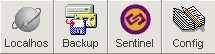COSmanager/User Guide/Overview
This page was last modified 06:55, 6 August 2007.From Documentation
| Revision as of 06:08, 29 September 2006 Daniels (Talk | contribs) (→Starting COSmanager) ← Previous diff |
Current revision Daniels (Talk | contribs) (→Application Development) |
||
| Line 90: | Line 90: | ||
| - | ---- | + | {{Note| You should only need to run FSinstall once on a host. Once COSmanager is installed, you can use the COSmanager configuration menu to install COSmanager applications or to reinstall or upgrade the COSmanager framework.}} |
| - | ;Note: You should only need to run FSinstall once on a host. Once COSmanager is installed, you can use the COSmanager configuration menu to install COSmanager applications or to reinstall or upgrade the COSmanager framework. | + | |
| - | ---- | + | |
| - | + | ||
| ==== Installing COSmanager ==== | ==== Installing COSmanager ==== | ||
| Line 134: | Line 131: | ||
| The GUI version of the main menu is a button bar: | The GUI version of the main menu is a button bar: | ||
| - | [[image:buttonbar.jpg|thumb|50px|Figure 2 — COSmanager button bar (GUI version)]] | + | [[image:buttonbar.jpg|frame|left|Figure 2 — COSmanager button bar (GUI version)]] |
| - | + | {{Note|The options displayed depend on the user’s security profile and on which applications are installed.}} | |
| - | ---- | + | |
| - | ;Note: The options displayed depend on the user’s security profile and on which applications are installed. | + | |
| - | ---- | + | |
| Selecting a button launches the main menu or window for the corresponding application. You can also launch an application directly from the command line: | Selecting a button launches the main menu or window for the corresponding application. You can also launch an application directly from the command line: | ||
| - | <code>cos application-name [ -v version ]</code> | + | {{code|cos application-name [ -v version ]}} |
| <br> | <br> | ||
| Line 174: | Line 168: | ||
| *execute the COSmanager profile. This sets environment variables containing print output control information, search paths, the preferred date format, and other settings | *execute the COSmanager profile. This sets environment variables containing print output control information, search paths, the preferred date format, and other settings | ||
| - | ---- | + | {{Note| Don’t edit the COSmanager profile. All these variables can be set from the Global parameters option under COSmanager configuration.}} |
| - | ;Note: Don’t edit the COSmanager profile. All these variables can be set from the Global parameters option under COSmanager configuration. | + | |
| - | ---- | + | |
| *create environment variables describing COSmanager’s directory structure: its home directory ($APPL_HOME), the location of the database tables ($APPL_DB), and the application path ($APPL_PATH) | *create environment variables describing COSmanager’s directory structure: its home directory ($APPL_HOME), the location of the database tables ($APPL_DB), and the application path ($APPL_PATH) | ||
| Line 213: | Line 205: | ||
| COSmanager uses a host-based licensing scheme. You supply information for each host on which the COSmanager framework and any COSmanager applications are to be run. Your COSmanager distributor will give you a set of license keys and product strings that encode information about which applications can be run on each host, and for how long (that is, whether for a trial period or indefinitely). | COSmanager uses a host-based licensing scheme. You supply information for each host on which the COSmanager framework and any COSmanager applications are to be run. Your COSmanager distributor will give you a set of license keys and product strings that encode information about which applications can be run on each host, and for how long (that is, whether for a trial period or indefinitely). | ||
| - | + | {{Caution|Do not change the license key or product string. This will invalidate your license.}} | |
| - | ---- | + | |
| - | ;Caution: Do not change the license key or product string. This will invalidate your license. | + | |
| - | ---- | + | |
| - | + | ||
| You will be prompted to enter the license key and product string during the installation procedure. | You will be prompted to enter the license key and product string during the installation procedure. | ||
| Line 224: | Line 212: | ||
| <br> | <br> | ||
| + | |||
| === The COSmanager User Interface === | === The COSmanager User Interface === | ||
| Line 241: | Line 230: | ||
| - | ---- | + | {{Caution| Don’t change the original COSmanager scripts. If you do, it will be harder to upgrade COSmanager and your changes may be lost. Instead, copy the file to the corresponding local directory and edit the copy.}} |
| - | ;Caution: Don’t change the original COSmanager scripts. If you do, it will be harder to upgrade COSmanager and your changes may be lost. Instead, copy the file to the corresponding local directory and edit the copy. | + | |
| - | ---- | + | |
| Line 253: | Line 240: | ||
| There is a parallel directory hierarchy for your custom scripts; $APPL_HOME/local. The COSmanager environment includes path variables listing the directories to be searched for menus, executables and prompt forms. Scripts in the local directories appear earlier in the path than scripts of the same name in the COSmanager distribution. | There is a parallel directory hierarchy for your custom scripts; $APPL_HOME/local. The COSmanager environment includes path variables listing the directories to be searched for menus, executables and prompt forms. Scripts in the local directories appear earlier in the path than scripts of the same name in the COSmanager distribution. | ||
| - | + | {{Caution| Don’t customize the COSmanager main menu COSmanager.menu or the COSmanager configuration menu COSconfig.menu. These are generated automatically whenever the application table is updated, so any manual edits you make will be overwritten.}} | |
| - | ---- | + | |
| - | ;Caution: Don’t customize the COSmanager main menu COSmanager.menu or the COSmanager configuration menu COSconfig.menu. These are generated automatically whenever the application table is updated, so any manual edits you make will be overwritten. | + | |
| - | ---- | + | |
| - | + | ||
| To add an option to the main COSmanager menu or button bar, add an entry to the application table. See To [[COSmanager/User_Guide/Managing_COSmanager_Applications#To_Add_a_Local_Application | Add a Local Application]]. | To add an option to the main COSmanager menu or button bar, add an entry to the application table. See To [[COSmanager/User_Guide/Managing_COSmanager_Applications#To_Add_a_Local_Application | Add a Local Application]]. | ||
| Line 274: | Line 257: | ||
| - | ---- | + | {{Note| Changes made to a user’s security profile don’t come into effect until the next time the user invokes COSmanager.}} |
| - | ;Note: Changes made to a user’s security profile don’t come into effect until the next time the user invokes COSmanager. | + | |
| - | ---- | + | |
| Line 291: | Line 272: | ||
| Upon request, licensed COSmanager customers will be granted free of charge the right to use the Toolset to develop local software applications on designated hosts, for example to add to the facilities provided by COSmanager. See your COSmanager distributor to apply for a license. | Upon request, licensed COSmanager customers will be granted free of charge the right to use the Toolset to develop local software applications on designated hosts, for example to add to the facilities provided by COSmanager. See your COSmanager distributor to apply for a license. | ||
| - | ---- | + | {{Note|Support for local applications developed using the Toolset may be provided at the discretion of your COSmanager distributor. Such support is not covered under the terms and conditions of the COSmanager maintenance agreement.}} |
| - | ;Note :Support for local applications developed using the Toolset may be provided at the discretion of your COSmanager distributor. Such support is not covered under the terms and conditions of the COSmanager maintenance agreement. | + | |
| - | ---- | + | |
| <br> | <br> | ||
Current revision
Contents |
Overview
This chapter introduces you to COSmanager both from a management and a technical perspective. At a management level, it explains:
- what COSmanager can do
- the COSmanager family of applications.
At a technical level, it introduces you to:
- setting up and using COSmanager
- the COSmanager software environment, including its system account, directory structure, access control, and variables
- customizing COSmanager menus and scripts
- the COSmanager user interface.
This section contains useful information for helping you prepare to install and use COSmanager. However, if you wish to get started immediately, skip to Installing COSmanager.
Management Overview
COSmanager facilitates a standard approach to the management of distributed Open Systems data centers, through:
- Automation of system management functions
- Delegation of operations tasks
- Control over data centre operations
It provides:
- a full suite of powerful system management applications
- sophisticated but easy-to-use access controls. COSmanager can only be invoked by authorized users. Users have limited ‘views’ of COSmanager functions based on their roles and responsibilities, enabling tight supervision to be maintained over access to key functions. Controls over shell access and super user privileges are also provided
- a standard interface to data center operations, through customized COSmanager menus and interfaces to third-party software
- a policies and procedures approach to data center management.
COSmanager Applications
COSmanager comprises a suite of applications that cover all the main areas of system management. These applications are designed to work well together and to integrate with third-party products.
admin3G
admin3G provides a consistent interface to system administration and user management in multi-vendor, multi-host environments. It includes a comprehensive set of facilities that standardize and improve on the basic services provided by individual vendors. COSadmin services include:
- user administration
- process management
- filesystem management
- basic performance monitoring
backup3G
backup3G provides policy-based backup and data recovery in Open Systems data centers. backup3g’s flexible client/server model supports both centralized and distributed backup models, including backup of non-UNIX clients.
backup3G also supports:
- high-speed file recovery
- all standard UNIX backup formats (cpio, dump, tar and raw filesystem)
- flexible backup job scheduling, including automated and unattended backups
- multi-volume backups
- appending backups
- tape stackers, jukeboxes and automated tape libraries
- drive pooling
- full media management
- intelligent backup of Oracle databases through the ORAback module
duty3G
duty3G brings automation and scheduling to data center operations. Routine operations and system administration procedures can be encapsulated as duties. Duties can be scheduled to run on particular days or within a time-band. If operator input is required duty3G prompts the appropriate staff at the scheduled time, otherwise it starts the duty automatically. ‘At-request’ duties can be called up at any time. duty3g’s advantages include:
- it hides complexity: less-experienced staff can run most tasks without needing to remember complex commands
- security: particular tasks requiring root privilege can be delegated to junior staff without them needing to be given the root password
- automation: jobs that don’t require operator intervention run automatically at the scheduled time
- control: duty3G maintains an audit trail of what duties were performed or skipped, and whether duties that ran succeeded or failed.
sentinel3G
sentinel3G provides network-wide event detection, service level monitoring and automated response. sentinel3G promotes a ‘service level’ approach to system management, and features:
- flexible response to events, including predefined automatic and manuallyinitiated responses and escalation of unresolved problems
- notification via e-mail, message box, fax or pager
- customized console views, allowing staff to quickly diagnose and resolve problems within their domain
- optional knowledge bases for specific RDBMS, applications and clients
- interfaces to other system management products such as HP Openview and SunNet Manager
Setting Up and Using COSmanager
This topic provides an overview of how to install COSmanager and COSmanager applications, including setting up an initial configuration. If you are installing COSmanager for the first time, the steps are:
- extract the FSinstall script from the COSmanager distribution
- install the COSmanager framework from the distribution by running the FSinstall script
- set up an initial configuration for COSmanager by running a series of configuration tasks from the COSmanager configuration menu
- install and configure each COSmanager application
When you restart COSmanager, the new applications will appear on your COSmanager main menu or button bar. A configuration menu for each application will appear on the Product configuration menu.
| Note | |
| You should only need to run FSinstall once on a host. Once COSmanager is installed, you can use the COSmanager configuration menu to install COSmanager applications or to reinstall or upgrade the COSmanager framework. | |
Installing COSmanager
To install COSmanager, you need access to a root shell, a COSmanager distribution, and a license key. The main steps in the procedure are:
- in a root shell, unload the installation script FSinstall from the distribution into /tmp
- run FSinstall. FSinstall creates the COSmanager user account and group, then copies the COSmanager files from the tape to the nominated directory
- supply a license key to verify that your license is both current and valid for this host
- configure Terminfo definitions for all terminal types that will be used with COSmanager
The installation procedure is explained in full in Installing COSmanager
Initial Configuration
After installation the next step is to set up COSmanager, by logging in to the COSmanager user ID and running some or all of the configuration tasks. During configuration you will create at least one COSmanager user with Manager level access. Once this is done, access via the COSmanager account should be disabled, to prevent login access. The COSmanager account is only intended for initial setup.
The configuration procedure is described in detail in Configuring COSmanager. This involves setting up details of the system management environment and specific functions to be performed.
Standard configuration uses a wide range of default settings, to which you add details of your system environment, users and administration procedures.
Customized configuration is more complex and would normally be used when setting up larger networked environments or more complex installations.
Detailed planning of system management policies and procedures should take place prior to configuring COSmanager. Your COSmanager distributor can assist.
Once you have installed and configured the COSmanager framework the next task is to install your COSmanager applications. See Installing COSmanager Applications and Modules.
Starting COSmanager
COSmanager is invoked by using the cos command. All attempts to invoke COSmanager applications are logged.
Authorized COSmanager users are system users who have been added to the COSmanager users table. They are given access to COSmanager using their own individual security profile.
System groups can also be added to the COSmanager users table, so users in these groups have general access to COSmanager even if they are not individually listed as COSmanager users.
Users who are not in the COSmanager users table either personally or through their group have the privileges of the DEFAULT COSmanager user. Initially this gives only display capability. You can add other capabilities to expand access for DEFAULT users. If you remove all capabilities from the DEFAULT user then only authorized users and groups can access COSmanager.
The GUI version of the main menu is a button bar:
| Note | |
| The options displayed depend on the user’s security profile and on which applications are installed. | |
Selecting a button launches the main menu or window for the corresponding application. You can also launch an application directly from the command line:
The COSmanager Environment
This section gives a brief overview of COSmanager’s software environment. It describes COSmanager’s directory structure, interfaces, and startup procedure, and touches on customization, licensing, access security, and support procedures.
The COSmanager Environment
COSmanager creates an entry in the system password and group files, both called cosmos. COSmanager is installed in the home directory of the cosmos account, by default /usr/cosmos, though you can choose a different directory. All the files are owned by cosmos and belong to the cosmos group, except for a handful of setuid commands and COSmanager tables that are owned by root or belong to group other.
COSmanager creates its application framework and audit trails in the system spool area, and creates a crontab entry to cycle the audit trails automatically. COSmanager does not modify the UNIX kernel in any way. Only authorized COSmanager users can use a COSmanager application. Access control within COSmanager is provided through roles and capabilities, which determine each user’s ability to view or modify an application’s configuration or to run selected menu options.
COSmanager sets a number of variables in each COSmanager user’s environment when they start COSmanager. These mostly define directory names and the user’s access capabilities. You can check your environment by exiting to a shell from within COSmanager and running env.
The user interface is provided through a series of software tools called the Functional Toolset (see fs_tools(1)). Data management is handled by a set of relational database commands called The Functional Database (see db(1)). The database provides well-defined interfaces to UNIX files, abstracted in terms of the relational database model.
COSmanager Startup Procedure
The cos command sets up the environment for the COSmanager user. Its main functions are as follows:
- display COSmanager version information (GUI)
- check that at least one COSmanager application has a valid licence
- increase ULIMIT for this process to the maximum, to allow recovery of large files (ULIMIT is a system configuration parameter that defines the maximum size for a file)
- execute the COSmanager profile. This sets environment variables containing print output control information, search paths, the preferred date format, and other settings
| Note | |
| Don’t edit the COSmanager profile. All these variables can be set from the Global parameters option under COSmanager configuration. | |
- create environment variables describing COSmanager’s directory structure: its home directory ($APPL_HOME), the location of the database tables ($APPL_DB), and the application path ($APPL_PATH)
- create environment variables for each of this user’s roles and capabilities. These determine which COSmanager facilities the user can access
- check that one of the hosts on the network has been defined as the Master Administration Host
- if any application details have changed, rebuild this user’s top-level menu and Product configuration menu
- if authentication is required, ask for the user’s password
- display the top-level menu or button bar for this user.
Application Startup Procedure
When you launch an application from the COSmanager main menu or through the cos command, the following steps are also performed:
- check that the current version of the COSmanager framework is at least the minimum version required by this application
- if there is an application password, ask the user to enter it
- if authentication is required, ask for the user’s password
- prepend the application’s directories to the search paths.
- if an add-on module is installed under the application, prepend the module’s directories to the search paths
- create environment variables for any local roles and capabilities. These determine which facilities the user can access in this application
- if there is an application profile, execute it. This sets any application-specific environment variables
- display the application’s top-level menu or button bar for this user.
To check the COSmanager environment
If you have shell access you can examine the environment variables created by COSmanager.
- Exit to a shell from the COSmanager pulldown. Run the env command and save the output in a file.
- Exit to a shell from a COSmanager application. Run the env command and save the output in a second file.
- Exit from COSmanager. Run env from the command line and save the output in a third file.
- Compare the output from the three env commands.
Licensing
COSmanager uses a host-based licensing scheme. You supply information for each host on which the COSmanager framework and any COSmanager applications are to be run. Your COSmanager distributor will give you a set of license keys and product strings that encode information about which applications can be run on each host, and for how long (that is, whether for a trial period or indefinitely).
| Caution! | |
| Do not change the license key or product string. This will invalidate your license. | |
You will be prompted to enter the license key and product string during the installation procedure.
Upon request, licensed COSmanager customers will be granted free of charge the right to use The Functional Toolset to develop local software applications on designated hosts.
The COSmanager User Interface
The user interface to all COSmanager applications is provided through a series of reusable software tools known collectively as The Functional Toolset. Both graphical (GUI) and character (CUI) mode interfaces are provided.
The GUI mode features a Motif-style ‘look and feel’. The CUI mode features a fullscreen mode with support for function keys and pop-up windows. As there are only a handful of different types of screen, the interface is very easy to learn.
Keyboard traversal in the GUI interface is consistent with the CUI version. This allows users to swap between X displays and character terminals with minimal retraining and without loss of productivity.
The interface is described in detail in Appendix A—the COSmanager User Interface.
Customizing COSmanager
You can customize COSmanager menus, shell scripts and prompt forms to suit your site’s needs. For example, you can use COSmanager as a consistent front end to all your system administration applications by adding new options to existing COSmanager menus or to the application table.
| Caution! | |
| Don’t change the original COSmanager scripts. If you do, it will be harder to upgrade COSmanager and your changes may be lost. Instead, copy the file to the corresponding local directory and edit the copy. | |
The standard COSmanager scripts are stored in several subdirectories under $APPL_HOME, including:
- $APPL_HOME/menu
- menu description files
- $APPL_HOME/prompt
- prompt forms
- $APPL_HOME/bin
- scripts and executables
There is a parallel directory hierarchy for your custom scripts; $APPL_HOME/local. The COSmanager environment includes path variables listing the directories to be searched for menus, executables and prompt forms. Scripts in the local directories appear earlier in the path than scripts of the same name in the COSmanager distribution.
| Caution! | |
| Don’t customize the COSmanager main menu COSmanager.menu or the COSmanager configuration menu COSconfig.menu. These are generated automatically whenever the application table is updated, so any manual edits you make will be overwritten. | |
To add an option to the main COSmanager menu or button bar, add an entry to the application table. See To Add a Local Application.
Access Security
COSmanager users are assigned one or more roles. Each role identifies a responsibility or class of users in your organization, for example ‘Senior Operator’ or ‘User’. Within each COSmanager application, roles are defined in terms of the access capabilities they grant. In turn, capabilities determine what menu options and actions the user can perform.
Users are granted access to COSmanager via options in the COSmanager configuration menu.
The default configuration (as distributed) includes the COSmanager user account, which is specified with the highest security level and super user privileges. This is provided to enable initial setup of security levels and super users.
A number of roles are provided with COSmanager, including Manager, Config, Admin, Auditor, User, and SeniorOp.
| Note | |
| Changes made to a user’s security profile don’t come into effect until the next time the user invokes COSmanager. | |
Many functions, particularly those that modify system files and COSmanager tables, require specific access capabilities. Users who do not have the right capabilities will not be able to access or even view these functions.
Application Development
The Functional Toolset is the enabling technology used to develop COSmanager applications. It comprises a suite of reusable software tools and a database management system.
The tools implement a consistent and well-defined user interface. The database allows full relational databases to be built and manipulated under UNIX using flat files for tables.
Upon request, licensed COSmanager customers will be granted free of charge the right to use the Toolset to develop local software applications on designated hosts, for example to add to the facilities provided by COSmanager. See your COSmanager distributor to apply for a license.
| Note | |
| Support for local applications developed using the Toolset may be provided at the discretion of your COSmanager distributor. Such support is not covered under the terms and conditions of the COSmanager maintenance agreement. | |
Customer Support Procedures
On installation of COSmanager, clients will be provided with support service contact numbers and details of problem management procedures. Problems that are notified to Functional Software will be logged and tracked through to resolution. Normally, software modifications will not be distributed immediately to clients. At regular intervals, these modifications will be incorporated into a new version of COSmanager.