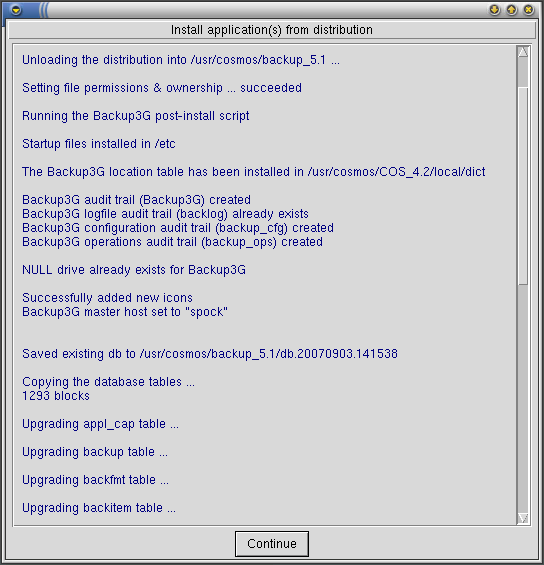Backup3G/Stacker3G 5.1 Release Notes
From Documentation
←Older revision | Newer revision→
Contents |
Overview and Features
Stacker3G
Stacker3G 5.1 facilitates the operations of tape libraries. It support loading from any slot to any drive, unloading from any drive to any slot, barcode readers, and one or more import/export (or mailbox) slots.
New features in stacker3G
Simpler Configuration
Enhanced Operations
Improved Auditing
- The Backup3G audit trail logs the start and end and level of success of:
- .
Documentation
Installation Requirements
Software prerequisites
To install and run backup3G 5.1 on a host, you must have:
- COSmanager 4.2.5 or newer already installed on the host (see the COSmanager User Guide for instructions)
- a backup3G distribution
- a valid license key for this host (see your COSmanager distributor if you don’t have a valid license key)
- sufficient disk space
- COSmanager Manager access, or equivalent
- the ability to open a root shell
Disk space required
| Software | Approximately 1.5 MB in the backup3G home directory. |
|---|---|
| Temporary Files | While installing backup3G: less than 1.5 MB, to hold a copy of the software distribution. While backup3G is running: less than 5 MB in /tmp. |
| Audit Trails | For the backup3G audit trail, about 10 - 50 MB in the system spool area. The actual amount will depend on the activity on your system (e.g. how many backups are run), and how often you archive and delete the log files. |
| For the operations audit trail, about 10 - 50 MB in the system spool area. The actual amount will depend on the activity on your system. | |
| For the configuration audit trail, about 10 - 50 MB in the system spool area. The actual amount will depend on the configuration activity on your system. | |
| Backup and Restore Logs | For the backup3g backup and restore logs, up to 200 MB for a small backup environments, or up to 1 GB for medium to enterprise backup environments in the system spool area. |
Running Remote Backups on Windows
The current backup3G release supports running remote backups and restores on Windows hosts which have the EWC (Enterprise Windows Client) 3.1.1 installed. This product may be purchased separately.
Related Software
The release of backup3G 5.1 coincides with the release of stacker3G 5.1 (module), VTL3G (module), DA_Oracle 5.1 (module) and duty3G 5.1 (application).
Upgrading COSstacker 2.1.2 - 2.1.3
- Download the distribution file to
/tmpon the target host. - From the Configuration menu, select COSmanager configuration > Applications .
- Select Application > Install .
- Press Choose. You will see a list of the applications that can be installed. Choose the entry titled Backup3G 5.1, and press Accept.
- COSmanager copies the backup3G files from the distribution file to the target directory, updates the backup3G backlog audit trail and creates the new audit trails.
- You will be asked which host is the backup3G Master host. Press this host, or choose another host.
- To migrate your existing COSbackup 3.2 release database to the newly installed version press Copy. Your existing database is copied and updated with new table columns and rows.
- Media contents, media indices and backup logs can use a large amount of disk space. You have the option to Move or Copy each of these to the new database. We recommend that you use Copy if sufficient disk space exists.
- The upgrade process searches for and removes any backup items, step and backup methods that may perform a tape rewind or media scan (media verification). The removal of these is critical. If a backup job is allowed to rewind the tape by way of a backup step or the At-end command the backup may be rendered irrecoverable. Press Log to review the upgrade. Once you are satisfied, press Agree.
- To migrate custom files and programs from the local directory structure, and review locally modified or patched COSbackup programs start by pressing List. This allows you to review which files are consider to be custom files and which are modified versions of COSbackup files.
- To copy custom files to the newly installed version press Custom. Select those files to copy and press Accept.
- To review the differences of locally modified files press Local. Select a file and a list of differences between the local file and the newly installed file will be displayed. There is no option to copy any locally modified files. This must be done from a root shell.
- Once you have completed the copy of any custom files and the review of locally modified or patched files press Done.
- To make the newly installed backup3G the default version press Accept, then press Continue. You will see a warning about non-shared databases - just press Continue to set backup3G 5.1 as the default.
- Any automatic backup jobs are added or re-added to the cosmos crontab.
- This completes the upgrade installation. You must now restart COSmanager for the new version of backup3G to come into affect.
| Note | |
The installation and migration produces 1 or 2 log files in your /tmp directory. They are named:
Please send these to your COSmanager distributor for review. | |
Technical Notes: Using stacker3G 5.1
This section contains some technical notes, tips, and troubleshooting information to help you when installing or upgrading to backup3G 5.1.
Temporary or trial licensing
Backup3G may be issued with a temporary license for use in trials or demonstrations. Temporary licenses have an in-built expiry date. You must obtain a permanent license or a new temporary license from your COSmanager distributor to keep using backup3G after the expiry date.
| Note | |
| Backup3G won’t install if the license key is due to expire within the next 7 days. In this case you will need to obtain a new license key from your COSmanager distributor. | |
COSmanager framework version required for stacker3G 5.1
Backup3G 5.1 requires COSmanager 4.2.5 or newer.
Backup3G version required for stacker3G 5.1
Stacker3G 5.1 requires backup3G 5.1 or newer.
Audit Trails
When backup3G is installed, three new audit trails are created: Backup3G, backup_cfg and backup_ops. By default, these are created in the system spool area (usually /usr/spool or /var/spool). The Backup3G audit trail is the primary audit trail, recording all user actions, such as:
- running a duty, noting the exit status;
- marking a duty as done;
- any added user comments;
- re-authentication failures;
- attempts to run disabled duties.
Depending on the volume of backups run, these directories may become large, so it is important that audit trail cycling be configured correctly for your site to prevent these files from growing unbounded. By default the audit trails are cycled:
Backup3G monthly, retaining for one year backup_cfg monthly, retaining for six months backup_ops monthly, retaining for six months.
New Features in this Release
Arbitrary commands can easily be run as part of a backup job
The scan method now defaults to multi-volume media scan, where the scan proceeds from the last tape in the set to the first.
To manually scan a single volume from the command line, you can still use the command:
FSdrive <drivename> scan
Media scan method removed
The scan method now defaults to multi-volume media scan, where the scan proceeds from the last tape in the set to the first.
To manually scan a single volume from the command line, you can still use the command:
FSdrive <drivename> scan
Media copy now configured as part of the backup job
There are now three ways to produce a duplicate set of a backup media volume set. In all cases the target drive must be of the same media type as the source drive.
- From the At-end command as defined for a backup job:
FScopy [-u] [-U] [-T <minutes>] [-r <retention>|-r <days>] <target drive>
This will copy the media set used for the current backup to a new media set in the target drive. The expiry date of the duplicate set is set to the same date as that of the backup job. This can be overridden by specifying “-r <retention>” or “-r <days>”.
If the target drive is likely to be busy when needed for creating a duplicate media set, a timeout parameter may be added to the above command, “-T <minutes>”. If this parameter is omitted and the target drive is busy, the media copy will fail.
- Via COSbackup interface, from the COSbackup button bar:
Media > select media set > Maintain > Copy
You will be prompted for the run mode, the source drive and the target drive. The retention defaults to that of the selected media set, but may be overridden.
When using manually loaded drives, unless the output media volume is preloaded in the target drive, a “Change media” will appear on the backup job monitor. To preload a scratch media volume, from the COSbackup button bar:
Drive > select target drive > Operations > Load scratch
- From the command line, as would be used by COStask or COSduty, or a 3rd party batch processing product:
FScopy -b [-u] [-U] [-T <minutes>] [-r <retention>|-r <days>] -s <media number> <source drive> <target drive>
The retention period must be defined in the retention table. If it is not, the retention of the duplicate set will be set to “forever”.
Restore steps may now be pre-configured
You may now initiate a restore via the command line. This may be used by COStask or COSduy to preconfigure specific application restores. The command is:
FSrestore -i|-b [-D <to directory>] [-h <to hostname>] [-v <drive>] [-M <method>] [-f <files>] [-d <directories>] [<media number>]
If any parameters are missing a prompt will be displayed requesting the missing values.
Notes facility
You can now attach a HTML or text file of documentation to a backup job. This file can be viewed by the user from the backup console at any time.
| Note | |
There is no facility provided to create notes files—you can simply use your favourite text editor (vi, emacs etc.). Notes files should be created in the backup_5.1/local/notes directory.
| |
Warnings
- Scan and rewind steps must be removed.
Known Problems in this Release
None known.
Hardware and OS Dependencies
AIX 4
None known.
HPUX
None known.
Linux
None known
Solaris
None known