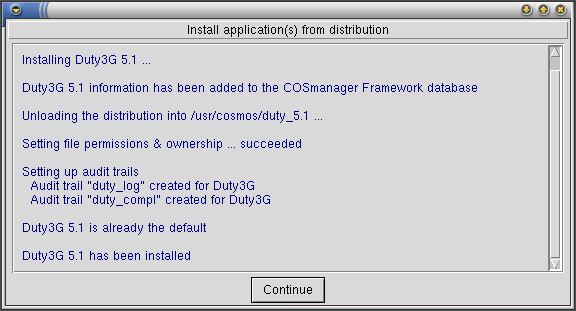Duty3G/User Guide/Appendix A — Installing duty3G
From Documentation
(Difference between revisions)
| Revision as of 04:49, 14 September 2006 Moff (Talk | contribs) (→Installing duty3G) ← Previous diff |
Revision as of 04:52, 14 September 2006 Moff (Talk | contribs) (→Installing duty3G) Next diff → |
||
| Line 13: | Line 13: | ||
| == Installing duty3G == | == Installing duty3G == | ||
| [[Image:Duty new install.png|frame|Figure 12 — Installation messages]] | [[Image:Duty new install.png|frame|Figure 12 — Installation messages]] | ||
| - | |||
| #Download the distribution file to <tt>/tmp</tt> on the target host. | #Download the distribution file to <tt>/tmp</tt> on the target host. | ||
| Line 20: | Line 19: | ||
| #Press "choose". You will see a list of the applications that can be installed. Choose the entry titled duty3G latest version, and press Accept. | #Press "choose". You will see a list of the applications that can be installed. Choose the entry titled duty3G latest version, and press Accept. | ||
| - | :COSmanager copies the duty3G files from the tape to the target directory and creates the duty3G audit trail. | + | |
| + | :COSmanager copies the duty3G files from the distribution file to the target directory and creates the duty3G audit trail and the duty3g compliance report directory. | ||
| :This completes the installation. | :This completes the installation. | ||
Revision as of 04:52, 14 September 2006
This chapter describes how to install duty3G for your environment. duty3G is installed through the COSmanager configuration menu. See Installing Applications and Modules in the COSmanager User Guide for full details of how to install COSmanager applications.
What you need
- the COSmanager framework installed on the target platform
- a duty3G Distribution
- a valid license key
- you must be a COSmanager user with the Manager role
Installing duty3G
- Download the distribution file to /tmp on the target host.
- From the Product configuration menu, select COSmanager configuration > COSmanager applications.
- Select Application > Install.
- Press "choose". You will see a list of the applications that can be installed. Choose the entry titled duty3G latest version, and press Accept.
- COSmanager copies the duty3G files from the distribution file to the target directory and creates the duty3G audit trail and the duty3g compliance report directory.
- This completes the installation.
Configuring duty3G
duty3G comes with predefined duties for other COSmanager products. The next task is to customize duty3G, by adding new duties to automate other tasks frequently performed at your site. You do this through the duty3G configuration console.
Press Config from the COSmanager button bar.
Figure 13 — duty3G configuration console
The main steps to set up an initial configuration are:
- add new duties
- See To Define a Duty
- assign existing duties to the correct roles